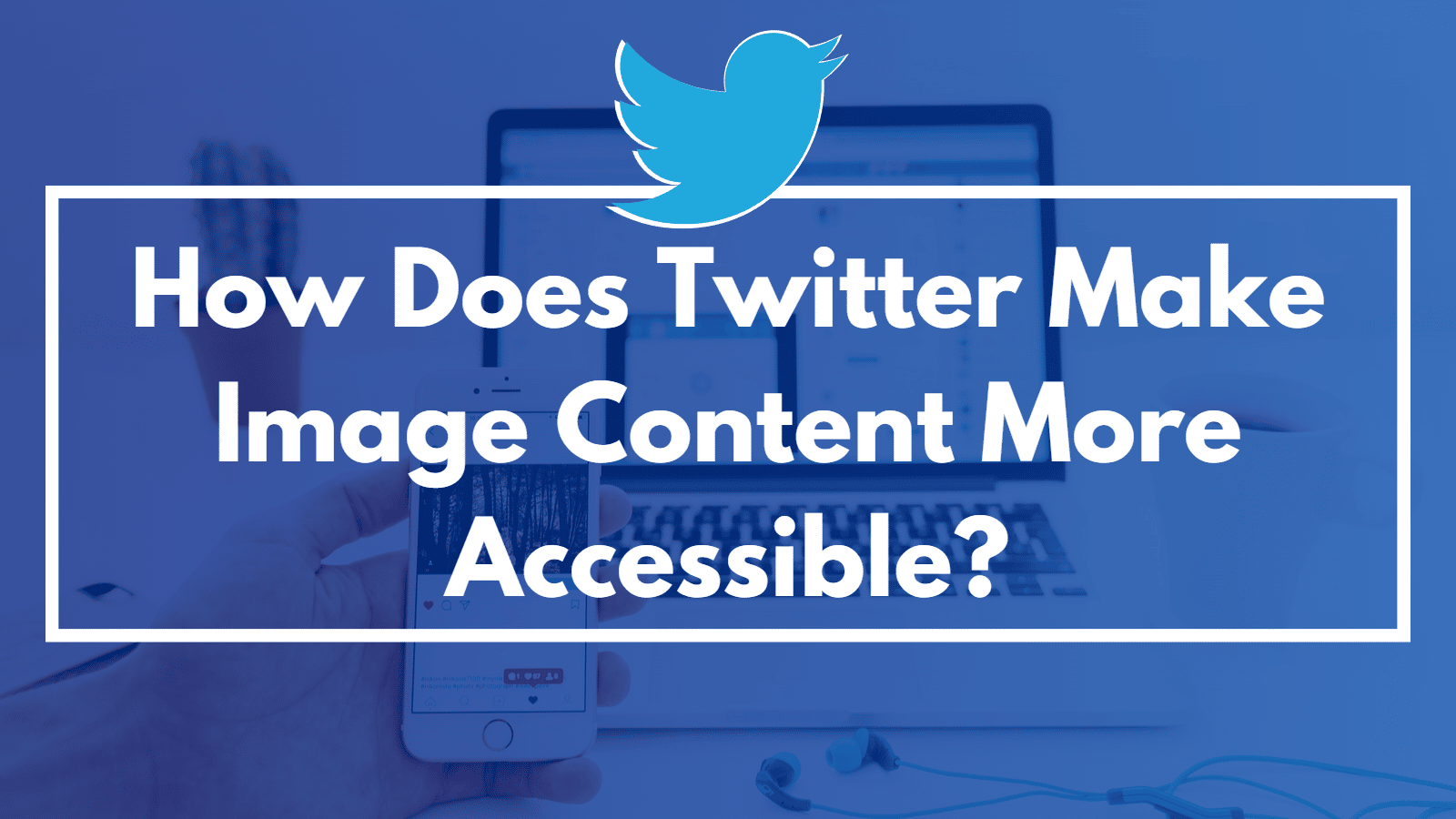Almost everyone now has a social media account. Is it surprising? Absolutely not. These platforms are so helpful. You can use them to connect to people – regardless of whether they are your friends, doctors, or even celebrities.
That said, even people with problems with their bodies are on social media. For example, blind people and people with low vision can have a Twitter account, and they, too, can buy Twitter followers like any other celebrity, business, or politician.
It’s the company’s job to ensure all its users have a rich experience. Thus, Twitter needs a way for blind and low-vision people to enjoy being on Twitter as much as others.

In this case, pictures are the biggest obstacle. People with low vision can’t see them clearly. Meanwhile, blind people can’t see them at all.
The solution for this is alt text or image descriptions. Blind people’s screen readers will read those to let the users know what’s on their screen. And it’s easier for some people to read that to see what’s in a picture.
The problem is that Twitter does not add them automatically. Instead, it’s the users’ responsibility to put alt text to the images they upload to Twitter. Many of them don’t care because they aren’t aware of how important they are. Then, those who care sometimes forget.
Twitter is launching a new feature to encourage more people to put alt text to the images they tweet.
Let’s take a look at this new feature. Here’s how it works and why it is important.
Image Description Reminder
Twitter added alt text way back in 2016. People celebrated the addition of this accessibility feature. However, it is underutilized. Only a few people actually take the time to add alt text to their tweets containing images. Furthermore, as mentioned above, those who put alt text to their images often forget to do so. That makes using Twitter not as enjoyable for blind and people with low vision as for everyone else.
Twitter’s new accessibility feature is the image description reminder. It is an opt-in feature that reminds you to add alt text whenever you upload an image.
This image description reminder feature is rolling out globally. Twitter says most people have it already. Don’t worry if you don’t; you will be available in your region soon.
How to Activate Image Description Reminder
- Open Twitter’s navigation menu and select “More.”
- Click “Settings and Privacy.”
- Scroll down to “Accessibility, display, and languages.”
- Click “Accessibility.”
- Find “Receive image description reminder” in the Media section.
- Turn that on.
After activating it, a prompt will appear whenever you are about to tweet an image. The prompt will remind you to put an image description. Both mobile and web users will see this prompt.
Images with alt text will appear with a black ALT badge at the lower left corner.
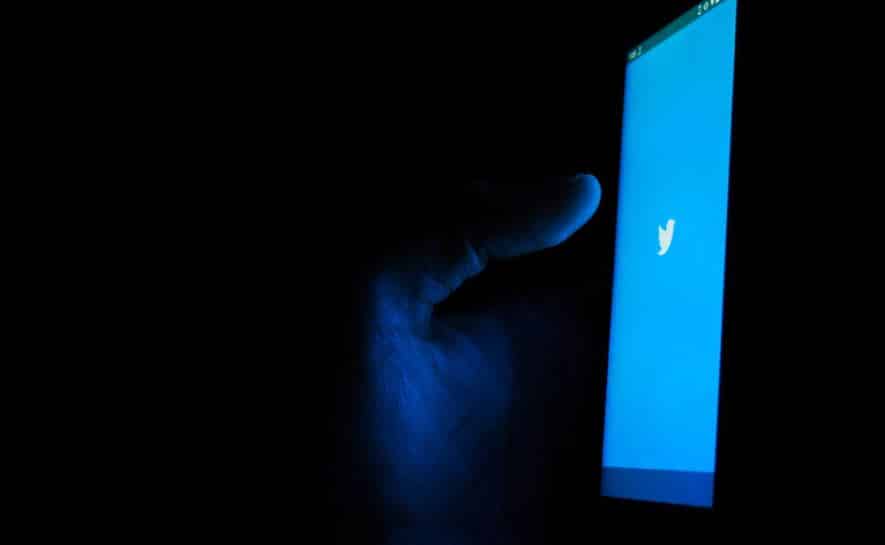
The Importance of Adding Image Descriptions
Inclusivity is a big deal nowadays. We don’t want anyone to feel left out. By adding image descriptions to tweets containing images, you are helping to achieve that. In turn, it enriches the Twitter experience for everyone.
Blind people, people with low vision, and color-blind individuals are the obvious beneficiaries of alt text. But they are not the only ones. Even people with good vision can benefit from them. Suppose they want to learn more about the image. They can get that information from the image description if that’s not available in the caption.
Furthermore, people with web phones or those who live in low bandwidth will find image descriptions helpful. They’ll learn what’s in the picture even if they can’t see it.
Since image descriptions help people who can’t see the image or see it clearly, it’s imperative to make the text focused. Use Twitter’s 1,000 character limit for alt text to its fullest; explain what’s on the picture as clearly as possible.
The best thing is that, like tweet text, Twitter translates image descriptions into different languages. That enables people from around the world to benefit from the feature.
“Turning on the [image description] reminder will be a big favor to your future self and everyone on Twitter,” Twitter wrote. It adds that if everyone turns the feature on, “everyone would be helping everyone.”
How Twitter Improves Accessibility
Twitter says the image description reminder is a part of its continuing efforts to make public conversations on the platform more accessible. Aside from this feature, Twitter also has recently launched the abovementioned ALT badge feature. It informs users that an image description is available.
Also, Twitter launched a Closed Captions toggle and captions for audio conversations on Spaces and Voice Tweets.
It’s all thanks to the company’s Accessibility Experience Team. The team is constantly working on new and existing features and products within Twitter’s product organization. It also provides resources and tools that promote greater accessibility on Twitter.
That is not Twitter’s only team for accessibility. Twitter has also created an Accessibility Center for Excellence. Its role is to consult and partner with teams across the company, aiming to make everything on Twitter more accessible.
Tip for Writing Great Image Descriptions
What use is the image description reminder if your writing is not helpful? You must learn how to write great image descriptions to make Twitter more inclusive. Here are some writing tips:

- Note people and pets and their relationships, and include their names if they are relevant.
- Mention the things seen in the picture.
- Include the race, gender, age, etc., of people, depending on topic relevance
- While the character limit on Twitter is 1,0000, some screen readers stop at 250 characters. So, be succinct and clear in your descriptions,
- Be objective.
- If there’s text on the image, summarize it in the description.
- Acronyms should always be capitalized. Screen readers will try to read them as words if they are not in all caps. That will confuse the user.
- Avoid abbreviations.
- Mention if something is a close-up, aerial shot, or black-and-white photo. Also, mention if it’s a painting, sketch, sculpture, etc.
- Use regular sentences when describing instead of enumerating the characteristics.