Yes, this article will show you how to delete your Twitter account, but it will also argue why you might not want to. Whatever the reason why you choose to delete your account from the micro-blogging site, the process is quite straightforward and easy. What’s more, Twitter offers you a grace period for reactivating your account. If you have a change of mind within 30 days after clicking the Deactivation button, you can reactivate your account. If that 30-day period elapses, you will not have any access to that account forever.
Consider the following points before you delete your Twitter account
1. Twitter will keep your data for 30 days, starting from the date you deactivated your profile. Then they will begin the process of removing your data from their system. After this period, your twitter handle will no longer exist.
2. You can reactivate your Twitter account during these 30 days, all you have to do to gain access to this account is to log-in to the Twitter handle.
3. If you have problems such as; a sudden decrease in your number of followers, disappearing tweets. Deactivating/reactivating your Twitter account won’t solve the problem.
4. You don’t have to delete your Twitter handle to change your username or the email address attached to your twitter profile. You can make these changes from the setting.
5. Your tweets may still appear on search engines as twitter cannot remove items indexed in search engines.
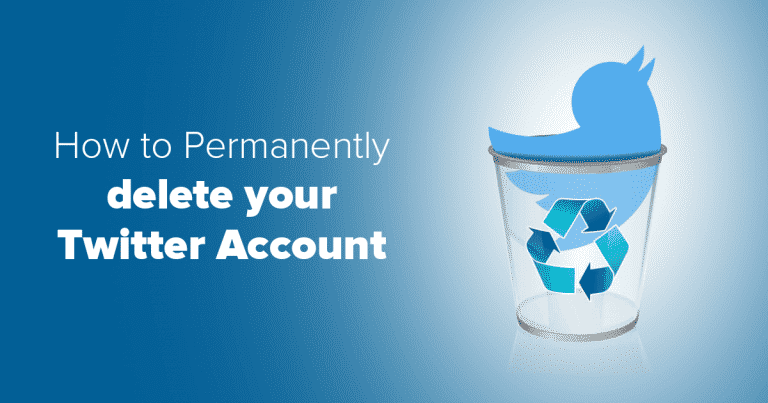
Steps To Permanently Delete your Twitter account
On Desktop:
Step 1: Go to www.twitter.com from any web browser you desire.
Step 2: Login to the twitter profile with the username of the account and enter the corresponding password.
Step 3: Click on your profile picture on the top to the right of the search toolbar. If the account does not have a profile picture, you will see an egg shape in a grey colored rectangular box.
Step 4: After clicking on the profile picture or the egg shape in the grey colored rectangular box, you will see a drop-down menu. From the list of options shown, click Settings.
Step 5: Scroll to the last option on the settings page and click on “Deactivate My Account.”
Step 6: Once you tap on “Deactivate My Account”, you will be taken to a confirmation page that will contain all the consequences of deleting your twitter account. If you are not okay with the implications, you can back-out or click on the deactivate option if you’re sure that you want to proceed with this step
Step 7: You will have to confirm that it is you that began the process of deleting your account by entering the password attached to the twitter account.
How To Delete Your Twitter Account On Mobile
Step 1: Launch the Twitter app, and log in to the twitter account with the username and enter the corresponding password.
Step 2: Tap on your profile icon, then tap on “Settings and privacy” in the option shown.
Step 3: Once you tap on “Settings and privacy,” you see a page where you will see a list of tabs that you can open. Tap on “Account,” this should be the first option on the page. If the version of the app you’re using is earlier than the time of writing this article, you’ll have to look through the list of tabs on that page to find “Account”.
Step 4: Scroll down to the page and tap on “Deactivate your account.”
Step 5: On this page, twitter will explain the consequences of deactivating your account, read through the information. Then tap on the “Deactivate” button if you wish to continue.
Step 6: You will be asked to re-enter your password, this is to make sure that it is the owner of the account that is initiating the process.

Your twitter account is now deactivated and will be off Twitter’s database forever after 30-days from the day you completed the last step above. Within these 30 days, you can regain your account by logging in with the existing password and username. The username and email address for that account will be available for signing up for another twitter account after the said period.
