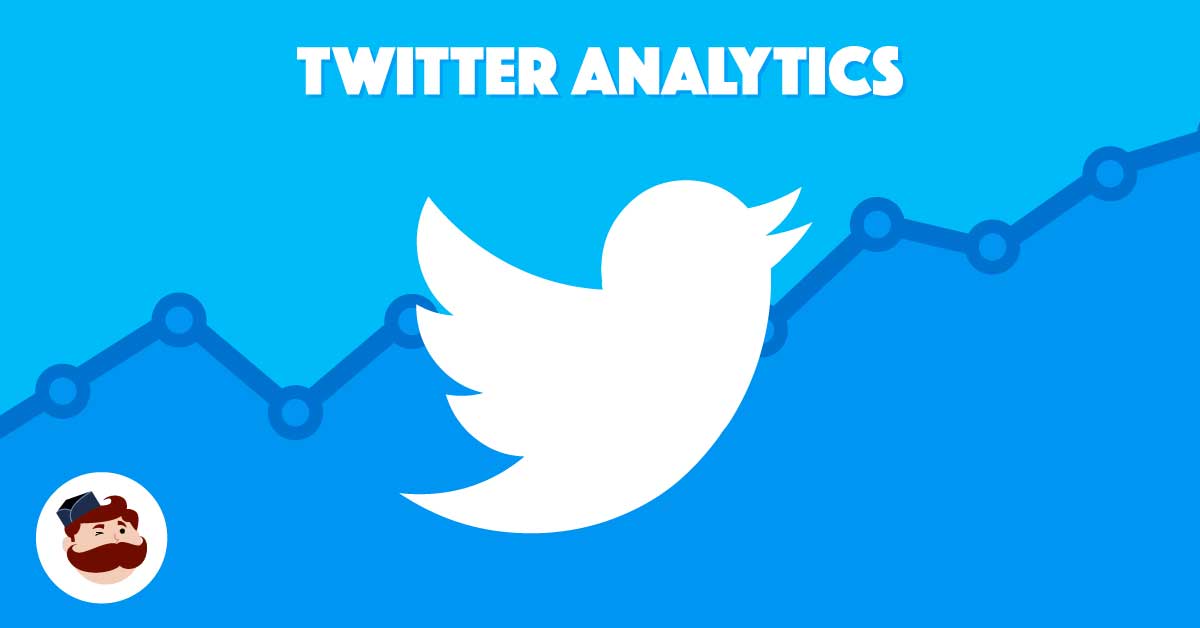Since Twitter Analytics was launched in 2014, it was upgraded numerous times to give users the ability to measure and track their performance. In 2016, Twitter developed Engage, a standalone analytics app. A few months later, an analytics app for Twitter Moments was also launched.
With all the improvements, updates, and upgrades done over the years, you might be at a loss as to how to maximize the full potential of Twitter analytics. Perhaps you think you know everything about the app, such as tracking impressions and clicks and distinguishing between promotional activities and organic ones. However, there are a lot more important functionalities in your dashboard that you need to discover.
Twitter engagement rate
Twitter engagement is the sum of all the retweets, replies, follows, click-throughs, and favorites that your tweets get. The engagement rate is derived by dividing Twitter engagement by the number of impressions the tweets have made. This metric lets you know if people enjoy the content you posted.
You can see your engagement rate by following these steps:
- Access Analytics by clicking on your profile photo and selecting Analytics.
- Click on the Tweets tab.
- You will see the impressions, engagements, and the engagement rate on the table that will appear.
For more detailed metrics, you can click on a particular tweet.
Twitter impressions
Twitter impressions refer to the number of times your tweet appeared on a user’s timeline, regardless if the user is a follower or not:
- If 50 of your followers accessed Twitter and saw your tweet, that’s equal to 50 impressions.
- If half of them retweeted it and 10 of their followers saw the tweet on their timeline, then that’s a total of 300 impressions (50 + (25 x 10)).
Although Twitter impression is not a key metric (it does not measure the number of people who took action), it’s still important. Through it, you can derive your engagement rate on Twitter.
Another important thing to point out is that impressions should not be confused with reach. Impressions measure the actual number of people who saw your tweet, while reach measures the number of people that can potentially see your tweets. If you have 200 followers and only 50 saw your tweet, your reach is pegged at 200. If 25 of your followers retweeted it and each of them has 100 followers each, then your reach of 200 will be increased to 2,500. Remember that in this example, your impressions would still be at 300.
Reach is not part of your Twitter analytics dashboard, but this doesn’t mean it’s not important. You can use it in setting your goals for the future since you know how many people you can reach.
Twitter ads
If you start a Twitter ad campaign, you can access an overview of your paid and organic performance in the upper part of the Tweets tab. You need to hover over a specific part of the graph to see the actual numbers.
Tweet activity
Some studies tell you what specific day and time of the week is best for tweeting. The best way to find these things out is by looking at your own Twitter account’s statistics.
This is where the Tweet Activity of your Twitter Analytics dashboard comes in. It’s where you’ll see all activities related to your tweets within a specific period. You can see your Tweet Activity by date range or analyze the activity for individual tweets.
If you sort out your tweet activities by date range, you will see what day your tweets received the most engagement. On the other hand, if you check out individual tweets, you will learn what type of tweets work best for your audience.
Track Twitter followers
Another tab that contains a lot of useful data is the Audience or Followers tab. You’ll learn the following things about your audience there:
- Age group and gender
- Countries and cities
- Top interests
- Household income, net worth, occupation
- Language and marital status
- Consumer behaviors
You will be able to track your followers and compare them with other types of audiences. You can also filter results by country, persona, demographics, interests, consumer behavior, and mobile footprint.
Twitter analytics tools
Most of the data you will see on your dashboard is updated regularly, so you have to take advantage of Twitter’s export functionality. The “Export Data” button is found at the upper right-hand corner of the dashboard. Once downloaded, you can see trends and sort through all the data, something that isn’t possible within Twitter’s platform.
Aside from Twitter Analytics, there are also third-party Twitter analytics apps that you can use in conjunction with the built-in app. Check out AgoraPulse, Union Metrics, Hootsuite, Twitonomy, TweetStats, and other free and paid options.
Regardless of how you gather your data, the most important thing is that you can analyze it and use the insights to build your digital strategy.